Xbox announced that Gaming Copilot (beta) is available on Game Bar for Windows PC for Xbox Insiders enrolled in the PC Gaming Preview.
Gaming Copilot is a sidekick designed to help players get past obstacles so they can spend more time playing games. It’s an example of AI for games in action, and it’s obviously a big priority at Microsoft, which generates huge revenues for AI in its non-games divisions.
![]()
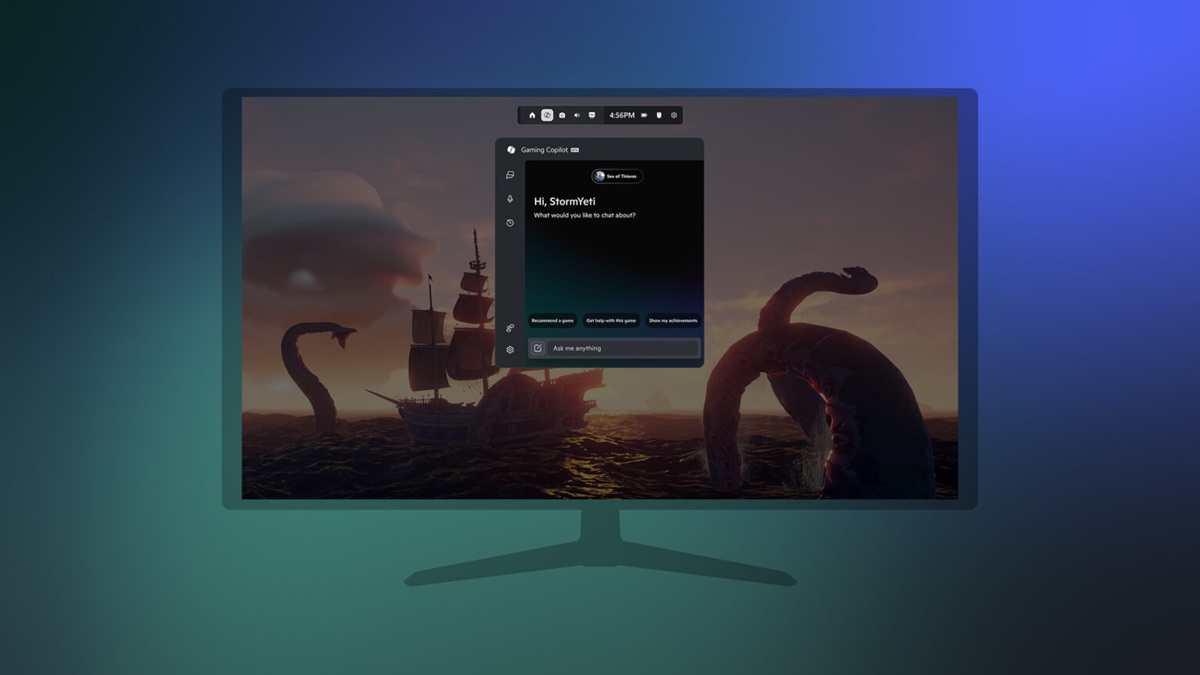
![]()